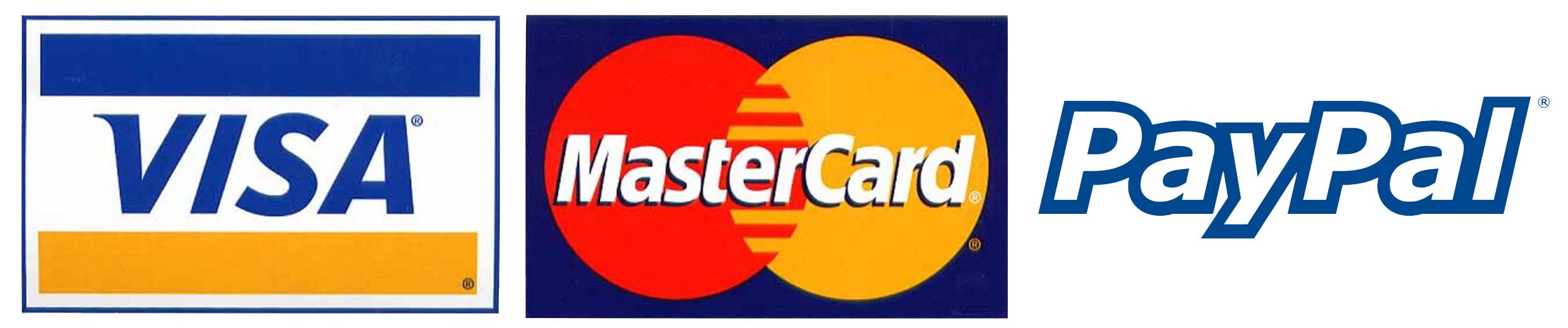- mypremiumiptv
- Blog
- How To Watch IPTV On A Web Browser
How To Watch IPTV On A Web Browser
How To Watch IPTV On A Web Browser

How To Watch IPTV On A Web Browser
Table of Contents
- Introduction
- What is IPTV?
- Why Watch IPTV on a Web Browser?
- Steps to Watch IPTV on a Web Browser
- Recommended Web-Based IPTV Players
- Common Issues and How to Fix Them
- Conclusion
- FAQs
Introduction
In the fast-evolving world of entertainment, IPTV (Internet Protocol Television) is one of the best ways to access live TV, movies, and on-demand content. If you're looking to watch IPTV on your web browser without the need for additional apps or hardware, this guide will show you how to easily stream your favorite IPTV channels directly from your browser.
For high-quality IPTV services compatible with web browsers, visit mypremiumiptv.com.
What is IPTV?
IPTV, or Internet Protocol Television, delivers television content over the internet rather than through traditional satellite or cable services. With IPTV, you can watch live TV, movies, sports, and on-demand content using an internet connection. It’s convenient, flexible, and compatible with a wide range of devices, including web browsers.
Why Watch IPTV on a Web Browser?
Watching IPTV on a web browser is an excellent choice for users who prefer streaming without downloading additional apps or software. It’s especially useful if you're on a shared computer, don't want to install third-party applications, or need to access IPTV content quickly.
Key reasons include:
- No extra installations required: Most web browsers are fully capable of handling IPTV streams, especially when using M3U playlists or IPTV portals.
- Multi-device accessibility: You can easily access IPTV on any device with a web browser, including laptops, desktop computers, and even tablets.
- Convenience: You can access your favorite channels anytime without needing to set up a dedicated app.

Steps to Watch IPTV on a Web Browser
1. Choosing a Web-Based IPTV Service
The first step is to ensure you have a reliable IPTV provider. Many IPTV services offer browser-based streaming, and some may require an M3U playlist or provide a dedicated web portal.
For a trusted IPTV service, check out mypremiumiptv.com.
2. Installing an IPTV Web Player Extension (if needed)
Some web browsers may require extensions to handle IPTV streams efficiently. While most modern browsers like Chrome, Firefox, and Edge can directly support IPTV via M3U links, you may still need an IPTV-specific extension.
Popular extensions:
- Native HLS Playback (for Chrome): Helps with smooth streaming of live IPTV channels.
- Video Stream Player (for Firefox): Enhances video and IPTV playback.
3. Accessing IPTV Content with M3U Links
An M3U link is a type of playlist file that contains all the channels offered by your IPTV provider. You can use this link to load channels directly into your web browser.
Steps:
- Open your web browser.
- Paste the M3U link into the URL bar or load it using an IPTV web player.
- The list of available IPTV channels will appear, and you can start watching your content.
For M3U links, visit mypremiumiptv.com.
4. Configuring IPTV through an IPTV Web Portal
Some IPTV providers offer dedicated web portals where you can sign in and access your content. Simply log in with your credentials and begin streaming directly from your browser.
Steps:
- Visit your IPTV provider’s web portal.
- Enter your account details (username and password).
- Browse the available channels and start watching.
To find reliable IPTV services with web portals, visit mypremiumiptv.com.
Recommended Web-Based IPTV Players
There are several web-based IPTV players that can enhance your viewing experience. These players allow you to manage playlists, channels, and content directly through your browser.
- OTTPlayer: A user-friendly IPTV player that supports M3U playlists and multiple formats. Compatible with all major browsers.
- IPTV Online Player: An easy-to-use browser-based IPTV player that supports direct M3U links for watching live TV.
- MyIPTV Player: Allows you to load M3U playlists and watch IPTV content in the browser.
For more recommendations, check out mypremiumiptv.com.
Common Issues and How to Fix Them
1. Buffering or Lag
Solution: Ensure your internet speed is at least 10 Mbps for smooth streaming. Try clearing your browser cache or switching to a different browser if lag persists.
2. M3U Link Not Loading
Solution: Verify the M3U link with your IPTV provider to ensure it is active. If you are using an extension, try disabling it and loading the M3U file directly.
3. Poor Video Quality
Solution: Check your internet connection or adjust the stream quality settings in the IPTV player. Some IPTV services allow you to choose between SD, HD, and 4K streams.
4. IPTV Portal Login Issues
Solution: Ensure your login credentials are correct and that your subscription is active. If the issue persists, contact your IPTV provider for support.
Conclusion
Watching IPTV on a web browser is a flexible and convenient option for users who want to stream their favorite content without downloading apps. Whether you’re using an M3U link or an IPTV web portal, the process is quick and straightforward. Just be sure to choose a reliable IPTV provider, and you’ll be enjoying live TV, movies, and more in no time.
For the best IPTV services that work seamlessly on web browsers, visit mypremiumiptv.com.

FAQs
1. Can I watch IPTV on any web browser?
Yes, most modern web browsers like Chrome, Firefox, and Edge support IPTV streaming, especially when using M3U links or IPTV portals.
2. Do I need to install any apps to watch IPTV on a browser?
In most cases, no additional apps are required. However, some browsers may need an extension to handle specific IPTV streams more efficiently.
3. What’s an M3U link, and how do I use it?
An M3U link is a playlist file that contains a list of IPTV channels. You can paste the M3U link directly into your browser to access live TV channels.
4. Can I watch IPTV on my phone’s browser?
Yes, as long as your phone’s browser supports IPTV streams, you can use the same method as you would on a desktop or laptop.
5. What internet speed do I need for smooth IPTV streaming?
A minimum speed of 10 Mbps is recommended for standard definition, while HD or 4K streaming may require speeds of 25 Mbps or higher.
Quick links
Services
2024 © MYPREMIUMIPTV. All Rights Reserved.