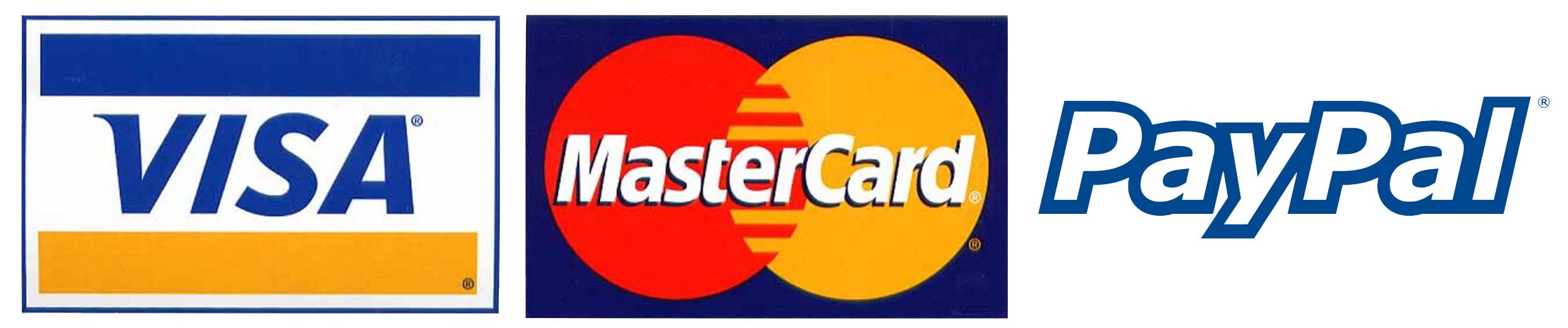- mypremiumiptv
- Blog
- How To Install IPTV On A Firestick
How To Install IPTV On A Firestick
How To Install IPTV On A Firestick

How To Install IPTV On A Firestick
Table of Contents
- Introduction
- What is IPTV and Why Use It on a Firestick?
- Preparing Your Firestick for IPTV Installation
- Methods to Install IPTV on a Firestick
- Step-by-Step Guide for Installing IPTV Using Downloader
- Step-by-Step Guide for Installing IPTV Using ES File Explorer
- Best IPTV Apps for Firestick
- Conclusion
- FAQs
Introduction
Amazon Firestick has become one of the most popular streaming devices due to its portability, affordability, and easy access to thousands of apps. One of the most powerful uses of a Firestick is to install IPTV (Internet Protocol Television) apps that allow you to stream live TV, on-demand content, and international channels. In this guide, we'll walk you through the process of installing IPTV on a Firestick, so you can enjoy your favorite channels and shows with ease.
For premium IPTV services compatible with Firestick, visit mypremiumiptv.com.
What is IPTV and Why Use It on a Firestick?
IPTV (Internet Protocol Television) allows you to stream television content through the internet, bypassing traditional satellite or cable services. By installing IPTV on a Firestick, you can access live TV, sports, movies, and international content from all over the world. Firestick’s compact design and powerful performance make it an ideal device for streaming IPTV content.
For more details, check out mypremiumiptv.com.
Preparing Your Firestick for IPTV Installation
1. Enable Apps from Unknown Sources
Since IPTV apps are typically not available in the Amazon App Store, you’ll need to enable the installation of third-party apps on your Firestick.
- Go to Settings on your Firestick.
- Select My Fire TV or Device.
- Click Developer Options.
- Turn on Apps from Unknown Sources.
- Confirm the warning prompt.
Learn more at mypremiumiptv.com.
2. Install a VPN (Optional but Recommended)
It’s always a good idea to use a VPN when streaming IPTV to protect your privacy and avoid ISP throttling. VPNs also help bypass geographical restrictions on content.
- Popular VPNs: ExpressVPN, NordVPN, CyberGhost.
For a secure streaming experience, visit mypremiumiptv.com.
Methods to Install IPTV on a Firestick
There are two popular methods to install IPTV on your Firestick: using the Downloader app and using ES File Explorer.
Explore more options at mypremiumiptv.com.

Step-by-Step Guide for Installing IPTV Using Downloader
1. Install Downloader App
The Downloader app is a simple tool that allows you to download and install APK files directly onto your Firestick.
- From the Firestick Home Screen, go to Search.
- Type Downloader and select it from the results.
- Install the Downloader app.
Visit mypremiumiptv.com for more details.
2. Download IPTV APK
Once Downloader is installed, you can use it to download the IPTV APK (Android Package Kit) file.
- Open the Downloader app.
- In the URL field, type the URL for the IPTV APK file (from a trusted source).
- Click Go and wait for the APK file to download.
For reliable IPTV APK files, visit mypremiumiptv.com.
3. Install the IPTV App
After downloading the IPTV APK, you can install it directly from Downloader.
- When the APK is finished downloading, a prompt will appear. Click Install.
- After installation is complete, click Open to launch the IPTV app.
- You can now configure the IPTV app with your IPTV service provider’s information.
Configure your IPTV at mypremiumiptv.com.
Step-by-Step Guide for Installing IPTV Using ES File Explorer
If you prefer to use ES File Explorer, here’s how to install IPTV using this app.
1. Install ES File Explorer App
- Go to the Firestick Search option.
- Type ES File Explorer and select it from the results.
- Install the app.
For a detailed guide, visit mypremiumiptv.com.
2. Download and Install IPTV APK
- Open ES File Explorer.
- Select Downloader from the home screen of the app.
- Click + New at the bottom of the screen.
- In the Path field, enter the IPTV APK URL, and in the Name field, type IPTV.
- Click Download Now and wait for the APK to download.
- Once downloaded, select Open File and click Install.
- After installation, click Open to launch the IPTV app.
Visit mypremiumiptv.com for trusted IPTV apps.
Best IPTV Apps for Firestick
Here are some of the best IPTV apps that are compatible with Firestick:
- TiviMate: A user-friendly app with support for multiple playlists and a customizable interface.
- IPTV Smarters Pro: A popular IPTV player that allows you to manage multiple IPTV subscriptions.
- Perfect Player: A powerful media player with a well-organized interface.
- GSE Smart IPTV: One of the best IPTV apps, offering support for EPG, M3U playlists, and a built-in player.
Check out the full list at mypremiumiptv.com.
Conclusion
Installing IPTV on your Firestick unlocks a world of streaming content, from live TV to on-demand entertainment. Whether you choose to install it using the Downloader app or ES File Explorer, the process is straightforward and can be done in minutes. Just make sure to use a trusted IPTV service and consider using a VPN for enhanced security.
For high-quality IPTV services that work seamlessly on Firestick, visit mypremiumiptv.com.

FAQs
1. Is IPTV legal?
Yes, IPTV is legal as long as the service provider holds the necessary licenses for the content they broadcast. Always use licensed IPTV providers like mypremiumiptv.com.
2. Can I install IPTV on all versions of Firestick?
Yes, IPTV can be installed on all versions of Firestick, including Firestick 4K, Firestick Lite, and Fire TV. For more info, visit mypremiumiptv.com.
3. Do I need a VPN to stream IPTV on Firestick?
A VPN is not required, but it is highly recommended to protect your privacy and bypass any geographic restrictions or ISP throttling. Learn more at mypremiumiptv.com.
4. Why is my IPTV app buffering on Firestick?
Buffering can occur due to slow internet speeds or server overload. Ensure your internet connection meets the required speed and try switching to a different server. More tips at mypremiumiptv.com.
5. Can I install multiple IPTV apps on my Firestick?
Yes, you can install multiple IPTV apps on Firestick as long as there’s enough storage space available. Find more details at mypremiumiptv.com.
Quick links
Services
2024 © MYPREMIUMIPTV. All Rights Reserved.