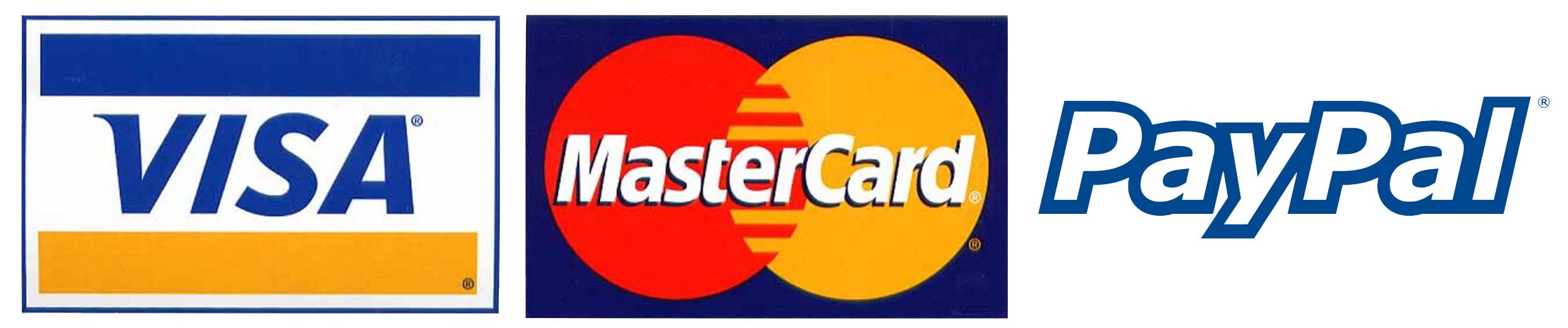- mypremiumiptv
- Blog
- How To Fix IPTV Playback Error
How To Fix IPTV Playback Error
How To Fix IPTV Playback Error

How To Fix IPTV Playback Error
Table of Contents
- Introduction
- Common Causes of IPTV Playback Errors
- Step-by-Step Guide to Fix IPTV Playback Errors
- Advanced Troubleshooting Methods
- Preventing Future IPTV Playback Issues
- FAQs
- Conclusion
Introduction
Nothing is more frustrating than trying to enjoy your favorite show or live sports event, only to be interrupted by IPTV playback errors. While IPTV offers unparalleled flexibility and access to a wide variety of content, playback errors can occur due to various factors. In this blog, we’ll explore common causes of IPTV playback issues and provide easy-to-follow solutions to get your streaming back on track.
For high-quality and error-free IPTV services, visit mypremiumiptv.com.
Common Causes of IPTV Playback Errors
1. Poor Internet Connection
IPTV requires a stable and fast internet connection for smooth streaming. If your connection is unstable or too slow, you may experience buffering, freezing, or playback errors.
2. Device Compatibility Issues
Not all IPTV services work seamlessly across all devices. If your device doesn’t meet the hardware requirements, playback issues can occur.
3. Outdated IPTV App or Software
Using an outdated IPTV app or software version can lead to performance issues, including playback errors. Keeping your app updated ensures bug fixes and improved performance.
4. Overloaded Servers
IPTV providers host their content on servers. If the server is overloaded due to high demand, playback errors can happen, particularly during peak times.
5. Incorrect IPTV Settings
Sometimes playback issues arise due to incorrect settings in your IPTV app, such as buffering size or resolution settings that don’t match your internet speed.
Step-by-Step Guide to Fix IPTV Playback Errors
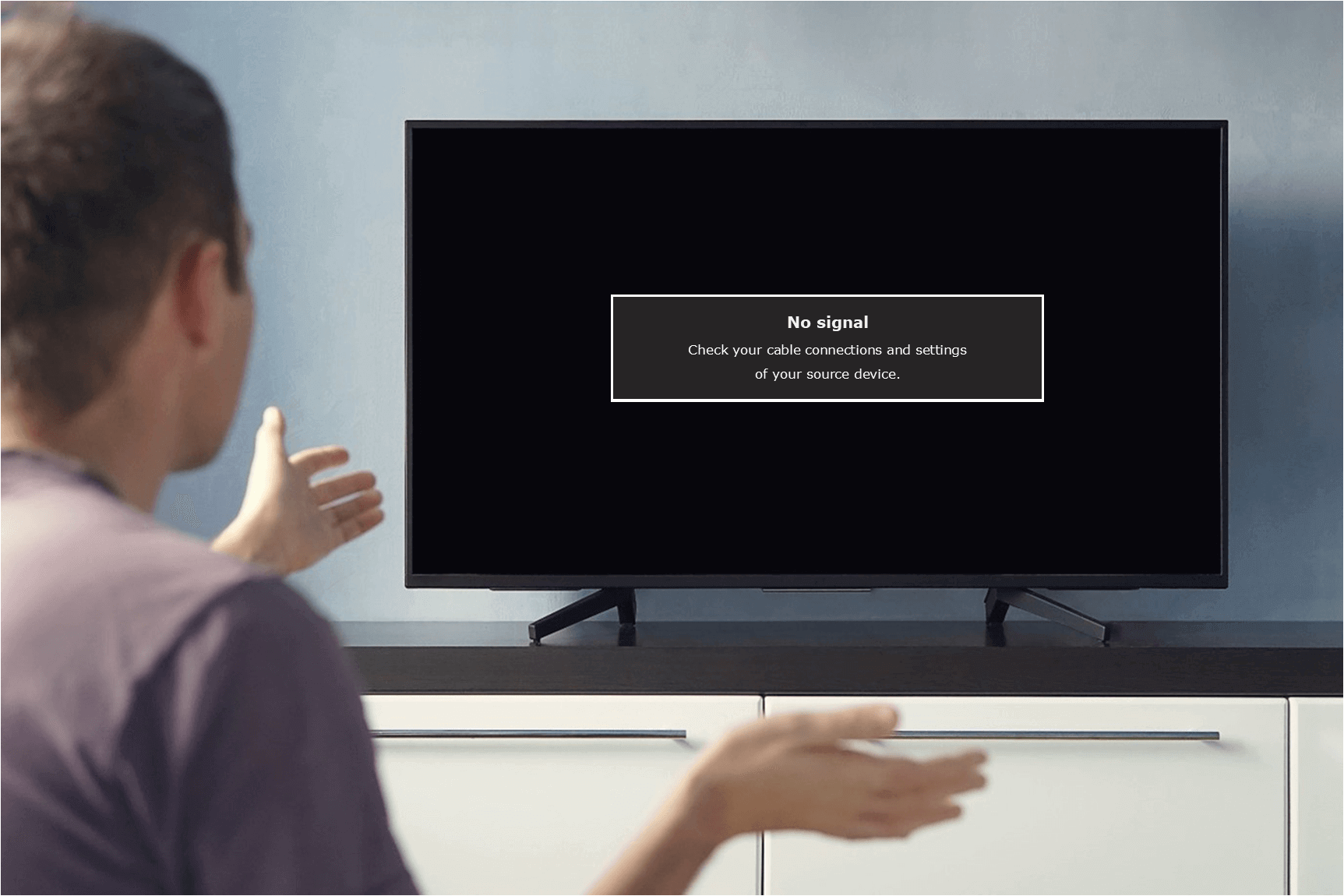
1. Check Your Internet Speed
First, ensure your internet speed meets the minimum requirement for IPTV streaming. A speed of at least 10 Mbps is typically recommended for HD streaming, and 25 Mbps for 4K.
Test your speed: Use an online speed test tool to check your internet connection.
2. Restart Your Router and Devices
Restarting your router can help refresh your internet connection and resolve temporary issues. Also, restart your device (smart TV, smartphone, or laptop) to clear any background apps or services causing playback errors.
3. Update Your IPTV App or Software
Make sure your IPTV app is running the latest version. Updating the app ensures you’re using the latest features and bug fixes.
How to update: Visit the app store on your device or the official IPTV provider’s website to download the latest version.
4. Clear Cache and Data
Sometimes, old cache and stored data can interfere with IPTV playback. Clearing the cache can resolve these issues.
Steps: Go to your device settings > Apps > Select IPTV app > Clear Cache.
5. Check Server Status and Switch to a Backup Server
If your IPTV provider offers multiple servers, check the status of the current server. If it’s overloaded, switch to a backup or alternate server.
6. Adjust IPTV Buffer Settings
Changing your buffering settings can prevent playback interruptions. Try increasing the buffer size to allow for more seamless streaming.
How to adjust: Go to your IPTV app settings and find the buffer adjustment option.
Advanced Troubleshooting Methods
1. Use a VPN to Bypass Geolocation Restrictions
Some IPTV services may block content based on your geographical location. A VPN can help you bypass these restrictions and improve playback by connecting to a server in a different region.
Tip: Choose a high-speed VPN that’s optimized for streaming to avoid slowing down your connection.
2. Reduce Connected Devices on Your Network
Too many devices connected to your network can consume bandwidth and cause buffering. Disconnect unused devices to free up bandwidth for IPTV streaming.
3. Ensure Your Device Meets Hardware Requirements
Older devices may struggle with IPTV streaming due to insufficient processing power or RAM. Ensure your device meets the minimum hardware requirements, especially for HD or 4K streaming.
4. Change DNS Settings
Sometimes, your internet service provider’s DNS settings can slow down IPTV playback. Switching to a faster DNS provider (like Google DNS or OpenDNS) can improve streaming quality.
How to change DNS: Go to your network settings and manually enter a different DNS address.
Preventing Future IPTV Playback Issues
- Optimize Your Internet Connection: Upgrade to a faster internet plan if necessary and place your router closer to your streaming device.
- Keep Apps Updated: Regularly check for updates for your IPTV app and other streaming-related software.
- Use a Wired Connection: Whenever possible, use an Ethernet cable instead of Wi-Fi to ensure a stable connection.

FAQs
1. Why does my IPTV keep buffering?
Buffering typically occurs due to slow internet speeds or an overloaded server. To reduce buffering, ensure your internet connection meets the required speed for IPTV streaming and try switching to a different server.
2. What internet speed do I need for IPTV?
A minimum speed of 10 Mbps is recommended for HD streaming, while 25 Mbps or higher is ideal for 4K streaming.
3. Can a VPN improve my IPTV streaming quality?
Yes, a VPN can help by bypassing geolocation restrictions and preventing ISP throttling. However, ensure you use a high-speed VPN optimized for streaming to avoid slowing down your connection.
4. How do I clear the cache on my IPTV app?
To clear the cache, go to your device’s settings, select the IPTV app, and choose the "Clear Cache" option. This helps resolve playback issues caused by outdated or corrupt data.
5. Why is my IPTV playback choppy on my smart TV?
Choppy playback could be caused by an outdated app, poor internet connection, or device hardware limitations. Try updating the app, checking your internet speed, or using a more powerful device.
6. What should I do if my IPTV server is overloaded?
If the server is overloaded, try switching to a backup server or waiting until demand reduces. Many IPTV providers offer multiple servers to ensure uninterrupted streaming.
Conclusion
IPTV playback errors are common, but most can be resolved with simple troubleshooting steps. By optimizing your internet connection, updating your app, and adjusting key settings, you can enjoy a seamless streaming experience. Always use licensed IPTV providers and consider advanced troubleshooting techniques like VPNs or changing DNS settings for more stubborn issues.
For reliable IPTV services that minimize playback errors, visit mypremiumiptv.com.
Quick links
Services
2024 © MYPREMIUMIPTV. All Rights Reserved.